How to list your business on Google Maps and Search – Google My Business Setup
Here’s one simple way to increase search traffic! Do your Google My Business Setup to be found by more customers on Google Maps and Google Search.
Google My Business Setup
What is GMB (Google My Business)?
“Google My Business is a free and easy-to-use tool for businesses and organizations to manage their online presence across Google, including Search and Maps.” Google. This is all to help customers find your business.
Why you want to be listed on Google Maps and Search
Increase Search Traffic
When people search for your business name on Google.
Increase Search Traffic by Category
When people search for your products or services on Google. E.g. Restaurant, Barber shop, etc.
Increase Local Search Traffic in Google Maps
People search for businesses within their area on Google Maps.
Do you want me to set up your Google My Business set up for you?
Yes, I want Brendan to set this up. | No, I’d rather do it myself.
You need the following information
- Business name:
- Address: (Store/ physical address if you have a shopfront. If you are online only include your residential address)
- Your business category: (What you classify your business as. E.g. personal training, cafe, bakery, etc.)
- Phone number:
- Email: (business email if you have one. E.g. brendan@onlinegrowthgroup.com.au)
- (Optional) Website URL (if you have a website)
- Short description of your business
- (Optional) Photos of your business & Logo
Video Showing Google My Business Setup
Do you want me to set up your business on Google Maps & Search for you?
Fill in this form and we’ll make sure it’s done right.
Steps for Google My Business setup
- On your computer, sign in to Google My Business. https://www.google.com.au/business/
- Sign in to your google account or create one. Then click next.
- Enter your business’ address. If your business operates within an area but doesn’t have an address, list the area instead. E.g. Melbourne, Sydney or a postcode.
- Pick how you would like to show your business on Google Maps:
- If you serve customers at your business address:
- Enter your business address.
- Click Next. If you also serve customers outside your business address, you’ll have the option to list your service areas as well.
- If you don’t serve customers at your business address:
- Enter your business address.
- At the bottom, click I deliver goods and services to my customers and then Next.
- List your service areas, then click Next.
- If you serve customers at your business address:
- Search for your business category, find the most appropriate one.
Then, click next. - Enter a phone number and website URL.
Then, click next. - Click Finish.
- Choose a way to verify your Google My Business account.
- Click ‘Postcard by mail’
Add your address that you’re verifying the address of (if no storefront use residential address).
- Click ‘Postcard by mail’
- To Verify your address you’ll receive the postcard in the mail that looks like this.
Click ‘Verify now’ at the top of your GMB account and enter the verification code.
What if I can’t see the ‘Verify now’ button?
If you cannot see ‘Verify now’, click on the tab on the left sidebar which says ‘Get verified’.
Verification Code
What the postcard and verification code look like
Google says you should receive it in the mail in approximately 6 days. If not request another one.
Once you receive it in the mail, proceed to verifying your business.
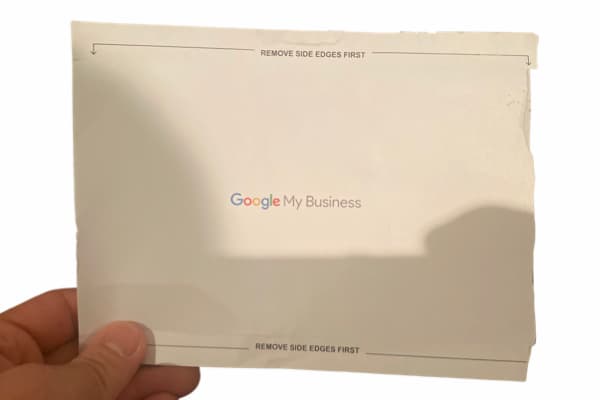
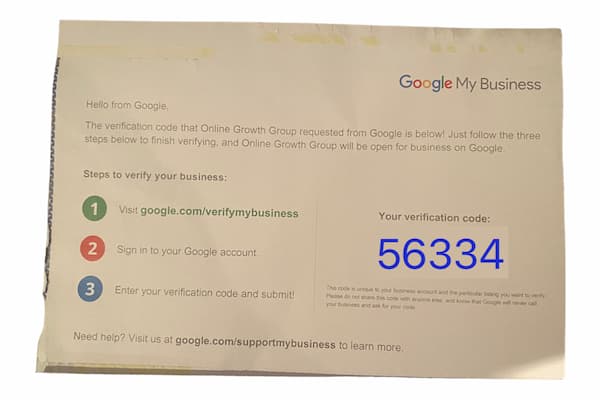
Need help with your Google My Business set up?
Contact brendan@onlinegrowthgroup.com.au and we’ll set it up for you in no time!
Google Maps For Restaurants
If you own a restaurant, please get in touch ASAP. You’re missing out on a whole lot of customers who are searching for you!
Google My Business was originally called Google Places, which was designed to help people find places and locate them. Restaurants are one of the primary places people search for on Google Maps.
Fill in this form for your restaurant and we’ll get you set up within 48 hours guaranteed, or we’ll do it free.

Hi Brendan, I have complied with the above and followed the above steps look forward to hearing from you soon.
I appreciate the comment. Thanks again Jason.